These instructions apply to the Outlook desktop app for Windows.
Removing the old group address from the autocomplete list
Before we update the address book, we need to remove the affected addresses from the autocomplete list so that Outlook does not try to send to the old address. Open up Outlook and follow these steps.
- Click New Email.
- In the To field, type in the beginning of name of the affected distribution list.
- When it shows as a suggestion, click the X next to the address.
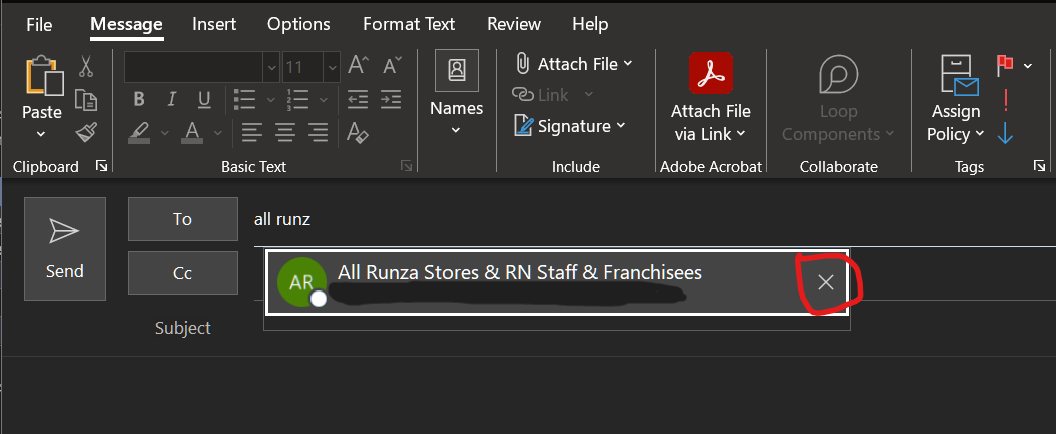
- Repeat the steps 2 and 3 in this section for each of the affected group addresses.
Updating the Address Book
- At the top of the screen, click File.

- You should be sent to the Info tab. Click the Account Settings button, then in the dropdown menu, click Download Address Book.

- Make sure the box for Download changes since last Send/Receive is checked. In the dropdown menu for Choose address book, it should have automatically selected \Offline Global Address List. If not, click the dropdown and select it.

- Click OK. You will see a progress window come up. Once the download is complete, it will go away on its own.

- After this is done, return to Outlook and check whether the contact you are having issues with is fixed. If it is working as intended, you can stop here. If the issue persists, move on to the next section.
Resetting the Address Book
In this section, we will clear the locally saved address book from your computer and let it resync from 365. Follow these steps carefully.
- Close out of all Outlook windows.
- On your keyboard, press the Windows Key (⊞) + R simultaneously. A window will pop up that says Run. Enter or copy/paste the following into the text box as shown below:
C:\Users\%username%\AppData\Local\Microsoft\Outlook\
- Click OK. A new window will pop up containing a folder called Offline Address Books.
- Right-click on the Offline Address Books folder, select Rename, and rename it to Offline Address Books.old then press enter.

- Re-open Outlook, then repeat the steps in the Updating the Address Book section.
Was this article helpful?
That’s Great!
Thank you for your feedback
Sorry! We couldn't be helpful
Thank you for your feedback
Feedback sent
We appreciate your effort and will try to fix the article